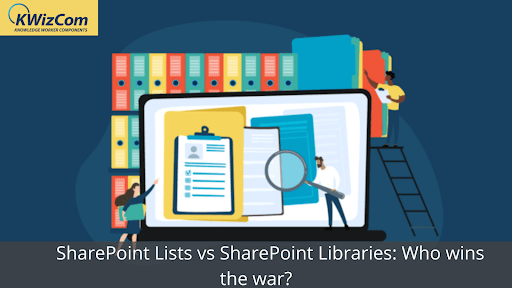When it comes to active SharePoint forums and discussions, one of the most important questions that come up often is what are SharePoint list and libraries? And some of the major differences between these two terms and concepts. In this blog, we will define, understand, and explain the SharePoint list and SharePoint library concepts in detail. So, let’s not wait anymore and start!
Before we dive in, let us explore the basics first.
What is a SharePoint List?
To be precise, the SharePoint list is a collection of several contents together with rows and columns. It looks very similar to Microsoft Excel. Technically, SharePoint lists are nothing but some ideal location for storing different kinds of information where it is possible to add a myriad of attachments, from documents to images.
If required, you can share the SharePoint lists with anyone you like, from colleagues, teams, staff, or anyone else to whom you want to give access. Do you want to explore some typical examples of the list feature in SharePoint? A few major names are announcement lists, calendars, task lists, contact lists, discussion boards, surveys, link lists, and many more.
How Can You Create a SharePoint List?
You can create a SharePoint list in Microsoft 365 in three different ways:
Microsoft 365 Lists App
For creating SharePoint Lists with the help of the Microsoft 365 app, you have to take some basic steps. The lists will be ready in just a few minutes.
Microsoft SharePoint
You can create Microsoft lists on this platform for any SharePoint site. In this process, we don’t make lists by default, unlike what happens in the case of document libraries. So, when it comes to creating SharePoint lists with the help of Microsoft SharePoint, you get the flexibility to generate them when required.
Microsoft Teams
SharePoint lists have evolved on Microsoft over time, and they can be created within the Teams App now.
What is a SharePoint Document Library?
Now that we have a clear idea of what SharePoint Lists are, let us focus on SharePoint libraries. They are mainly referred to as SharePoint Document Library. And as you can understand from the name, the SharePoint document library is a common hub where different special kinds of lists and documents or files are stored.
In a SharePoint Document Library, you will be able to create, organize, and manage various documents and collaborate with your team members on that. You can store different files and their meta-information in a SharePoint library. This meta-information can be helpful for your team to easily find out and identify files that you can work on later.
When we talk about the SharePoint library, you will see it consists of a series of documents or files along with some critical information about the files you are going to store. This information consists of Microsoft Word documents, presentations, spreadsheets, different forms, images, or other types of files that we can create, store, and manage easily in a SharePoint Library.
How Can You Create a SharePoint Library?
You can create a SharePoint library very easily. The steps that you need to take are:
- First, you have to sign in to SharePoint and navigate to the Team site where you want to create a new document library.
2. Now, go to the MENU bar and click on the NEW button. Next, you have to select the Document Library.
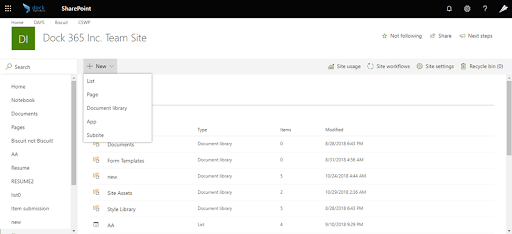
3. If you do so, you will create a free document library. You need to add files and configure other attractive features like Versioning. If more than one user wants to access a file, they want to make any changes to it without any hassle; you need to change the settings to access check-out files.
4.Last but not least, a document library is also responsible for managing permissions, changing views, and including columns. You can do all these functions to make your experience with SharePoint Library more functional and friendly.
So, above, we have discussed everything you should know about SharePoint Lists and SharePoint Library. But do you understand how SharePoint storage relates to these two terms?
SharePoint storage is nothing but a central pool of all documents and files from which all sites can draw. It contains different SharePoint lists and SharePoint Library. If you are the global SharePoint admin of your organization, you don’t have to divide up the storage space or allocate space multiple times based on your usage. All this will be handled automatically. The sites will be able to use the stored data as per their requirement.
What are the Primary Differences between SharePoint Lists and SharePoint Library?
An Access to Check-In and Check-Out Feature
This feature is a very important aspect of SharePoint. When it comes to the SharePoint list, you can edit any item in the list without any hassle. Here, there will be no option to check out the article. Also, there will be no scope to make any changes. Thus, it can be clearly said that SharePoint lists do NOT have access to check-in and check-out features.
However, when it comes to SharePoint Libraries, both support the check-in and check-out features. If you select any document in the SharePoint library, you will automatically see checking in and checking out options.
2. Availability of Supporting Versions
SharePoint lists have access to only main Versioning. When it comes to List Settings, known as Versioning, you can indicate if you want a permit to version or not. Here, you will be able to enable major Versioning.
However, when it comes to Library Settings, known as Versioning, there is an opportunity to opt for major and minor Versioning, both together. You can also specify how many versions you need to have access to, in both minor and major Versioning.
3. Document Addition
First, if we consider SharePoint List, we can add a document as an attachment to the List item. We will be able to add as many numbers of Lists as you want in the form of attachments. However, if we see a SharePoint list in the mobile view, we can see only three attachments on the platform.
On the other hand, when it comes to SharePoint Library, we cannot create an item in the library. Here, the process is to save the document directly as an item in the library, and you can indicate the metadata for the document.
4. An Access to Document Template
When it comes to SharePoint modern List, you will see that the document templates are not supported. However, when it comes to SharePoint Library, you can store documents as templates in a SharePoint Library. Also, it is possible to define the header and footer and customize them moving forward.
The Bottom Line
If you are someone who needs to work actively on SharePoint but didn’t have an idea of the intricacies of SharePoint Lists and Libraries, this blog must have diversely empowered you. Right?
So, don’t wait anymore; make the best use of SharePoint Lists and SharePoint Library during your daily work and welcome smart working with open arms!